Enable Scheduler Back-End
To enable Scheduler Back-End support, do the following on the machine where you installed Data Director 3.0:
-
Run the Configuration Tool for Data Director – (use Run as administrator).
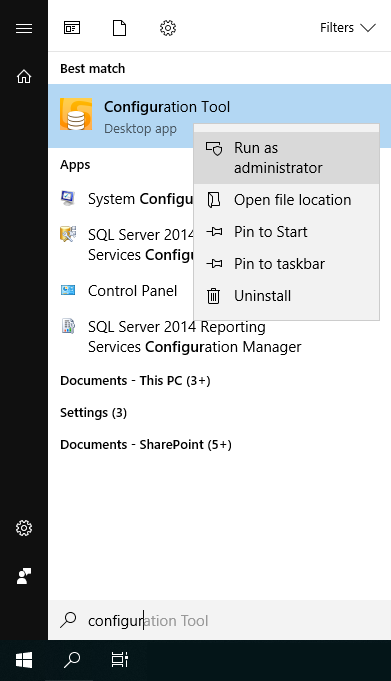
-
In the list on the left hand side of the window, make sure that the correct location is selected.
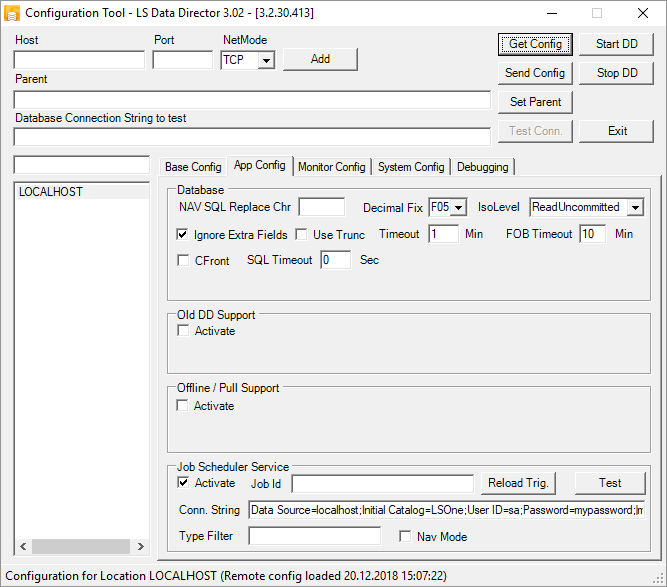
- Select the App Config tab.
- In the Scheduler Service group:
- Check the Activate check box.
- In the Conn. String field, enter the Microsoft SQL Server connection string for the Store Controller database.

You can copy the database connection string from the distribution location that connects to the same database. Just make sure if using a database user that the password is written in clear text in the connection string and not ***.
- Test the connection by pressing the Test button
- Click Send Config to save your work.
- Then press Stop DD and wait while the service is being closed
- And at last press the Start DD button

| Last updated: | December 2018 |
| Version: | LS One 2017.2 |

